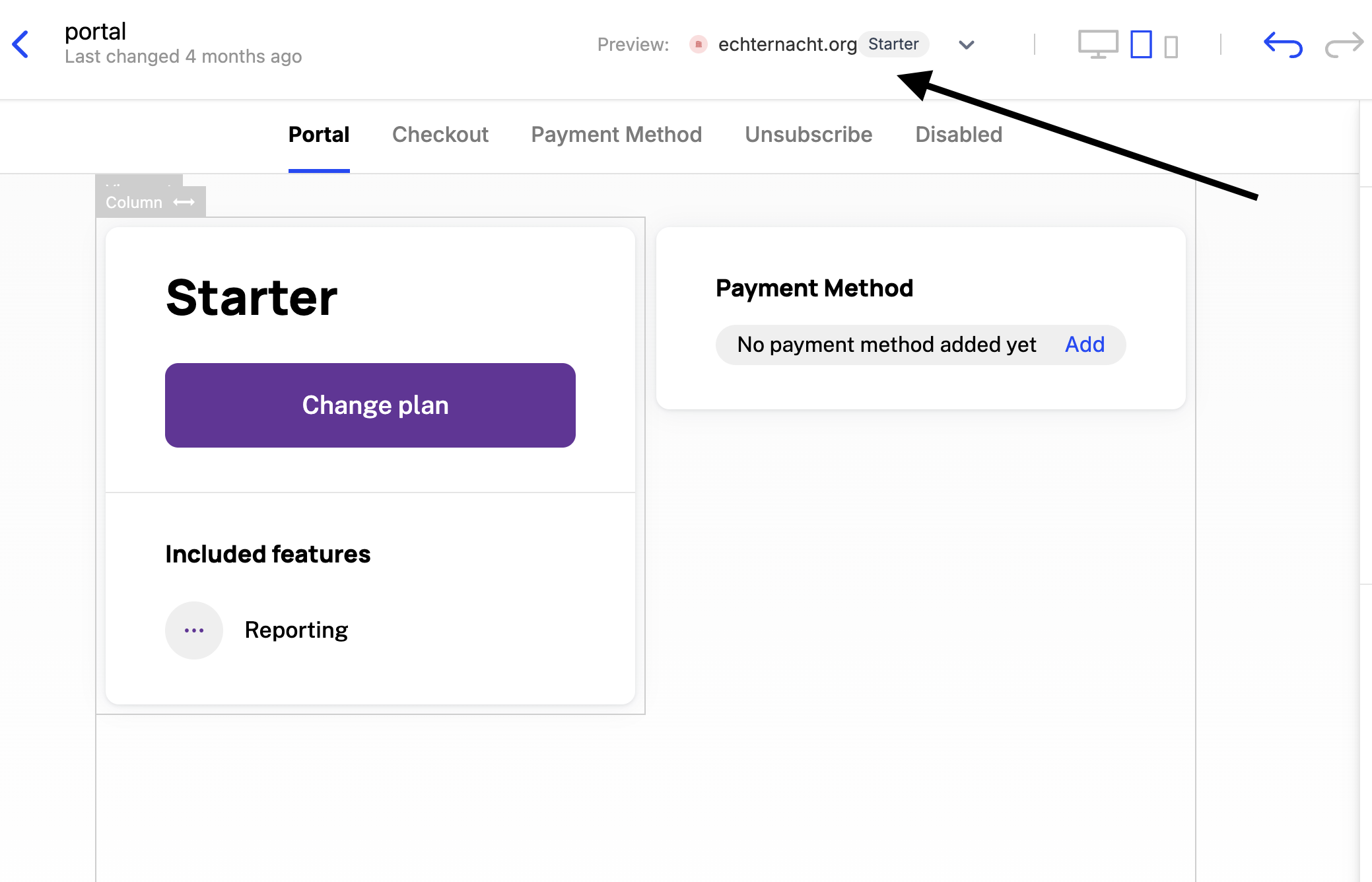Pricing Table
Schematic is able to support many different types of pricing models. This guide will walk through the process of setting up a basic pricing model with 2 plans (free and paid) and a few features. The goal is to walk through the process of setting up a basic pricing model in Schematic ending with a working checkout flow that your users can use.
Getting Started: Stripe
Before we get started, you should link your Stripe account to the Schematic environment. We recommend starting with a Sandbox Stripe account connected to your Dev Schematic environment for testing.
For more details, see our Stripe Integration Guide.
Setting up your Plans
Let’s first setup 2 plans:
- A free plan we’ll call “Starter” which all new customers will start on. This will have access to some, but not all of the features we’ll be creating.
- A paid plan we’ll call “Pro” which will have access to all of the features we’ll be creating.
Creating the Starter Plan
To create a plan, navigate to the Plans tab in the Catalog and click the Create Plan button.
Set the name of the plan to “Starter”, and click Continue.
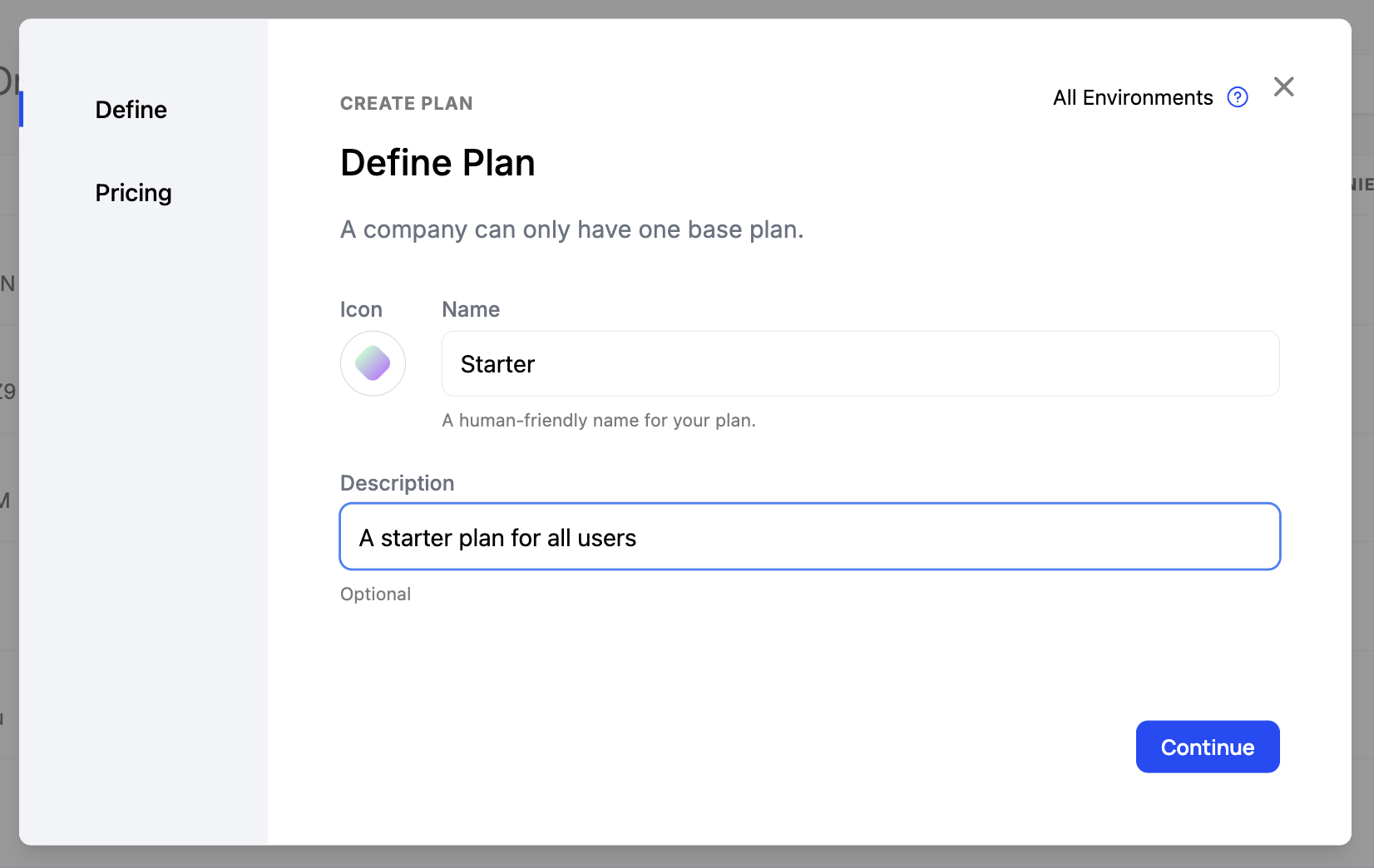
Next, we’ll leave this as a “Free” plan that is not integrated with Stripe. Click save to create the plan.
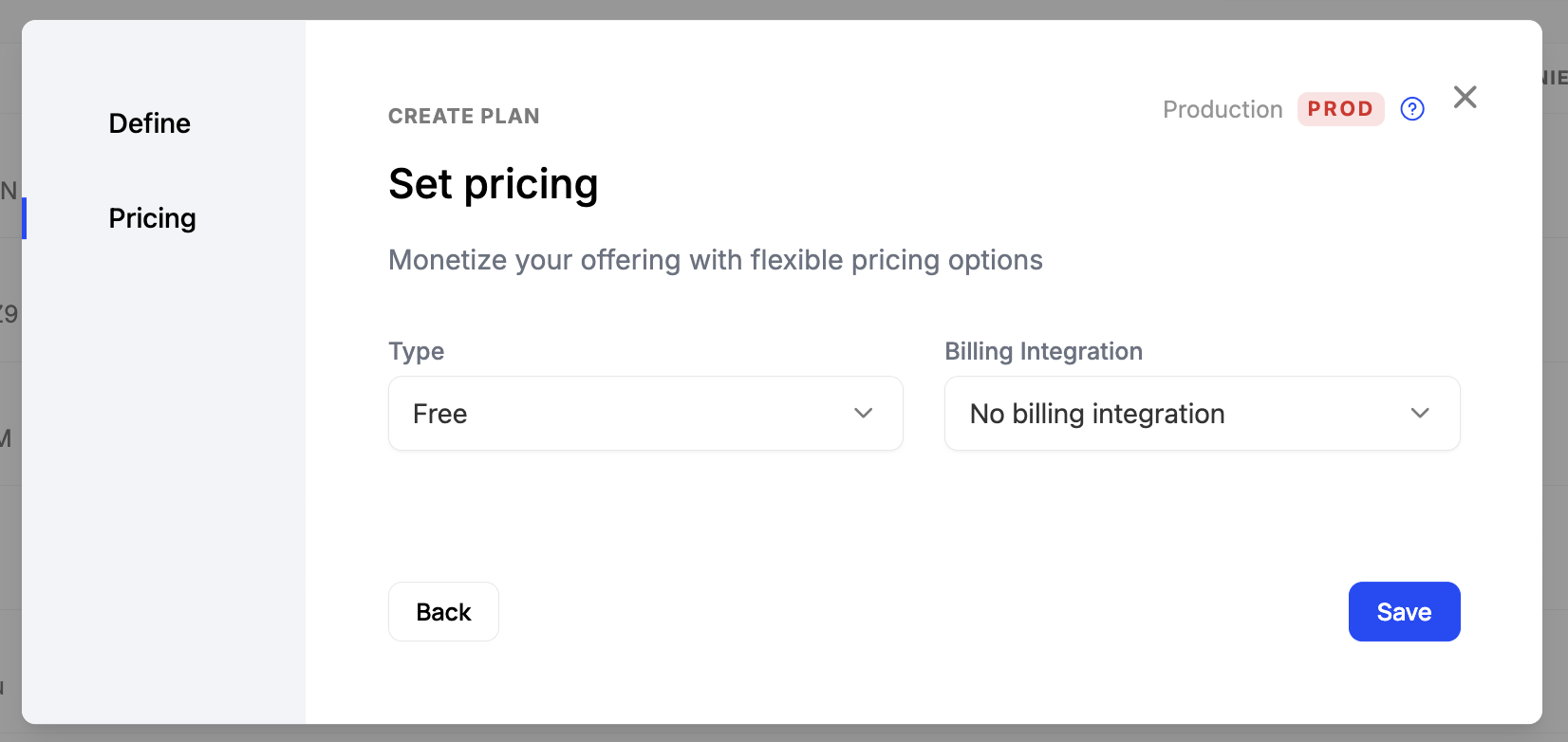
Creating the Pro Plan
To create a plan, navigate to the Plans tab in the Catalog and click the Create Plan button.
Set the name of the plan to “Pro”, and click Continue.

Next, we’ll make this a “Paid” plan and link this it to Stripe. For this example, we’ll create a new product in Stripe and new prices for monthly and yearly.
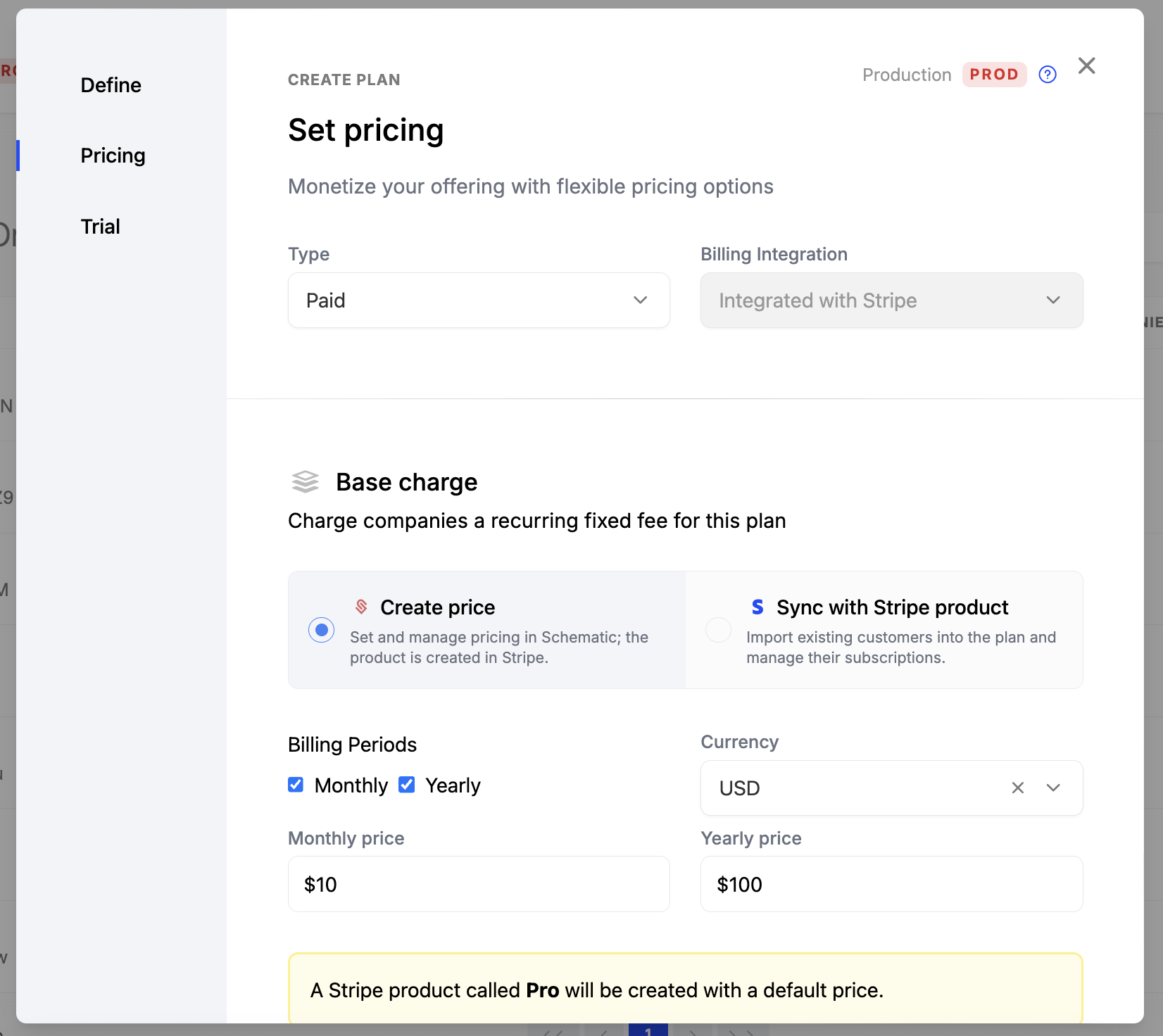
We’ll skip setuping up a Trial for now. Click save to create the plan.
Creating Features and Adding them to your plans
We’ll create 2 features:
- A “Boolean” feature that we’ll call “Reporting” which will allow our users to access reporting features. Both plans will have access to this feature.
- A “Boolean” feature that we’ll call “AI Suggestions” which will allow our users to access AI suggestions. Only the Pro plan will have access to this feature.
To create a feature, navigate to the Features tab in the Catalog and click the Create Feature button.
Set the name of the feature to “Reporting”, and leave the feature type as “Boolean” and click Continue. A boolean feature is a feature that is either on or off.
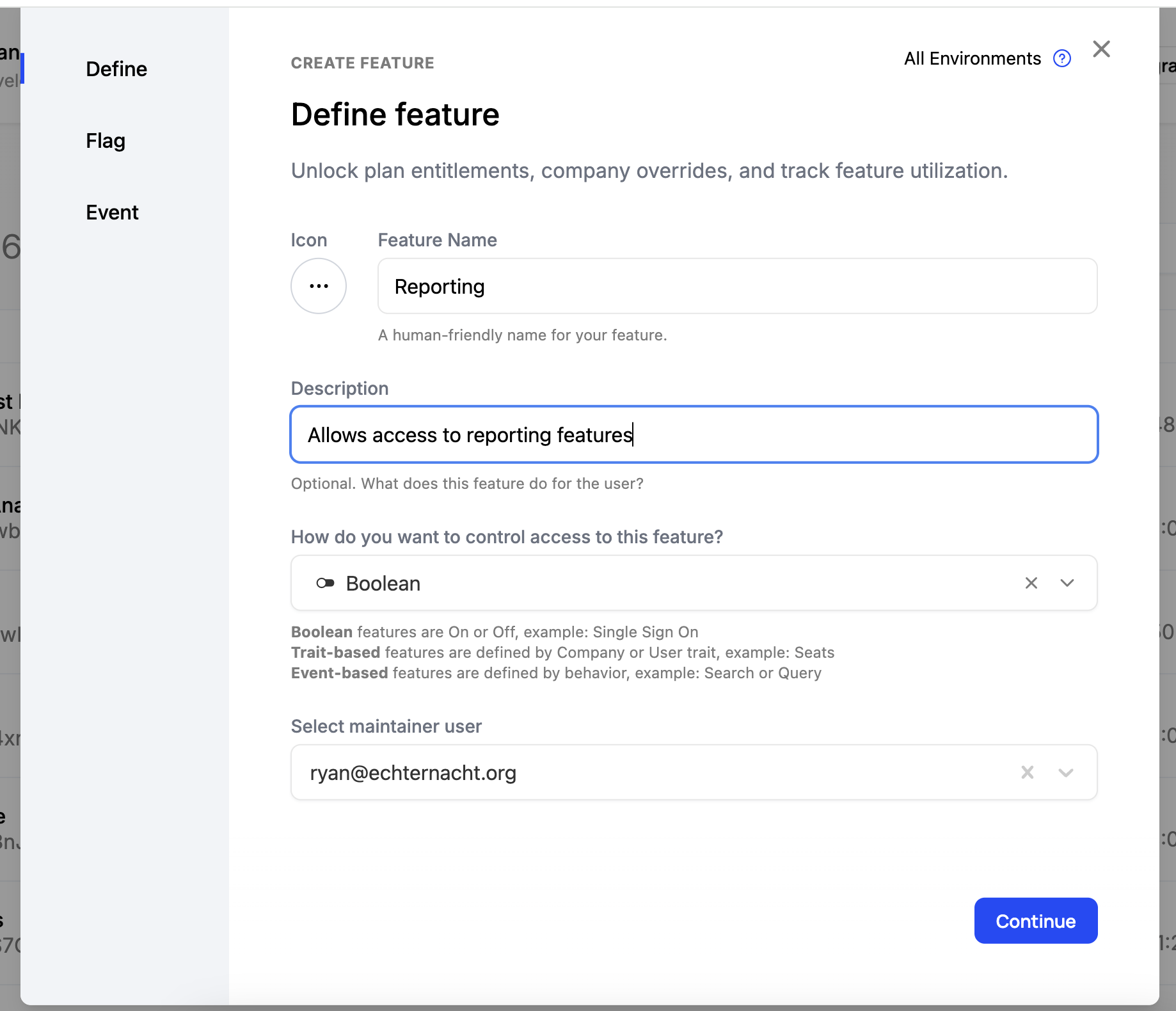
Next, we’ll set the flag key to “reporting” and then click “Continue”. This is the key that will be used to reference this feature in your code. This value is prefilled using the name of the feature.

Finally, we don’t need an event, so click “Save” to create the feature.
Now make a second feature called “AI Suggestions” and set the flag key to “ai-suggestions”.
Entitle Features to Plans
Next, we’ll “entitle” these features to our plans. An “Entitlement” is the billing term for the features that a plan allows it’s customers access to.
First, go to the Starter plan and click the “Add Feature” button.
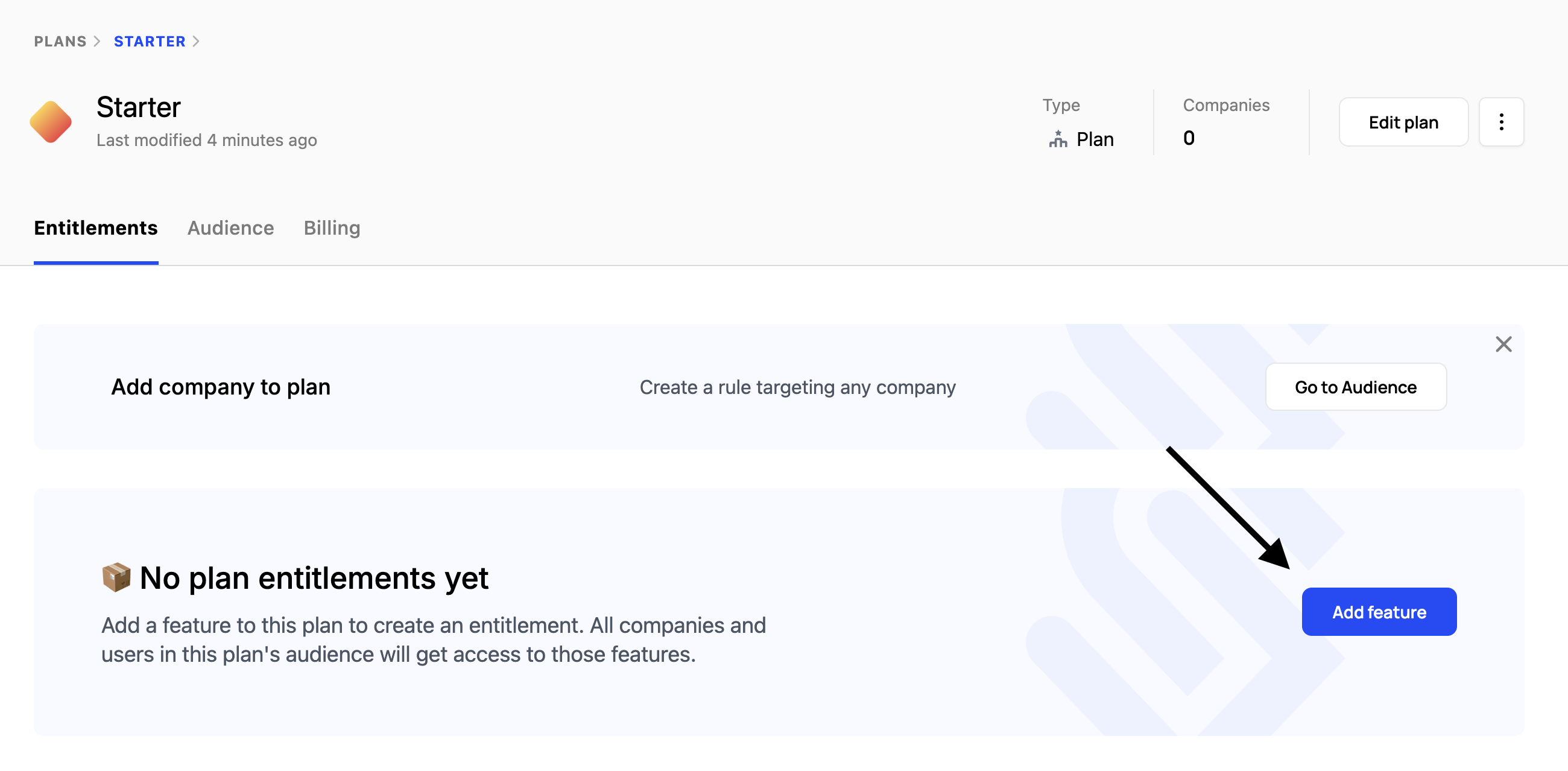
In the modal, select the “Reporting” feature and click “Continue”. This will add the feature to the plan.

You’re plan should now should the “Reporting” entitlement.
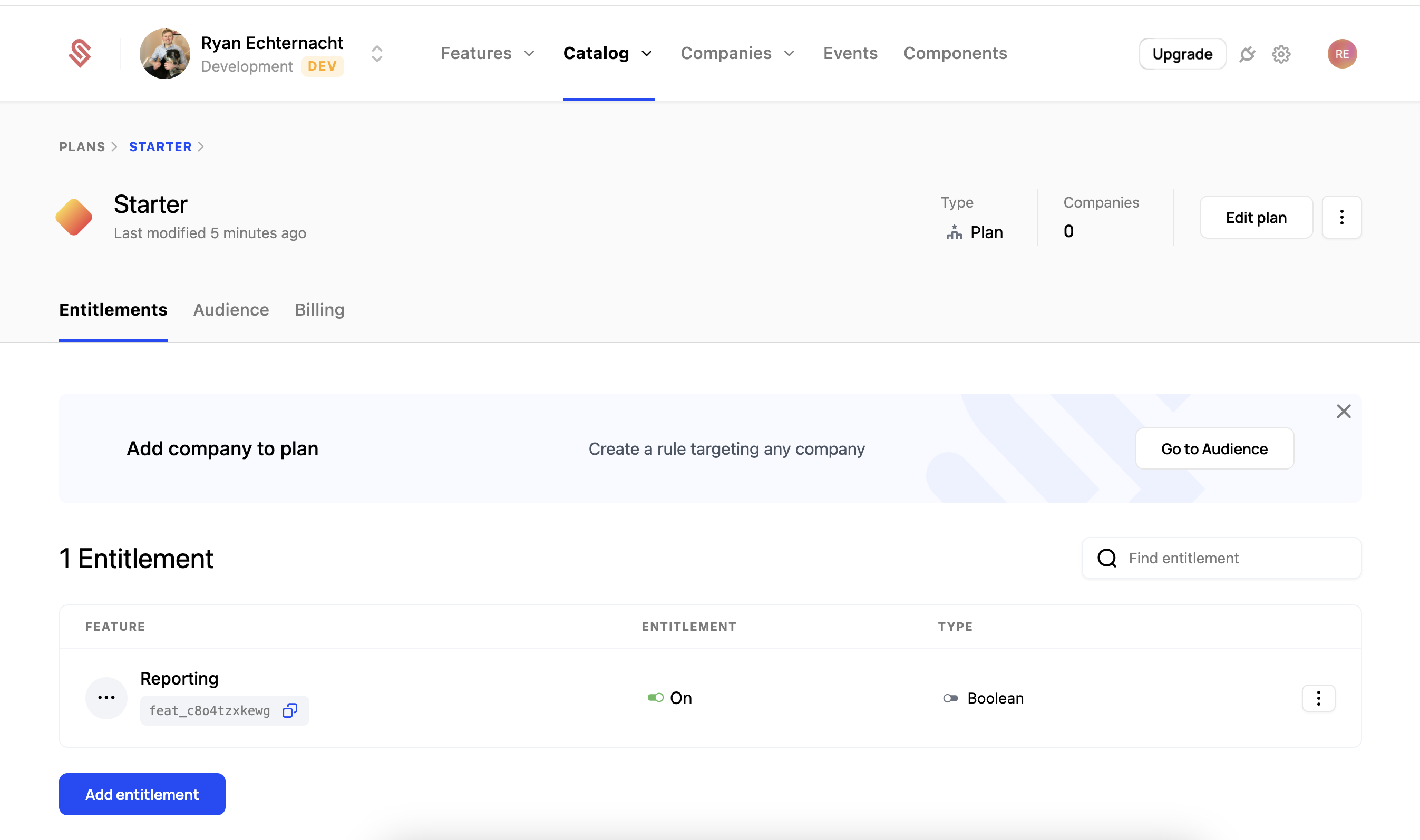
Next, go to the “Pro” plan page and follow the same steps to add the “Reporting” and “AI Suggestions” features. It should look like this when you’re finished.
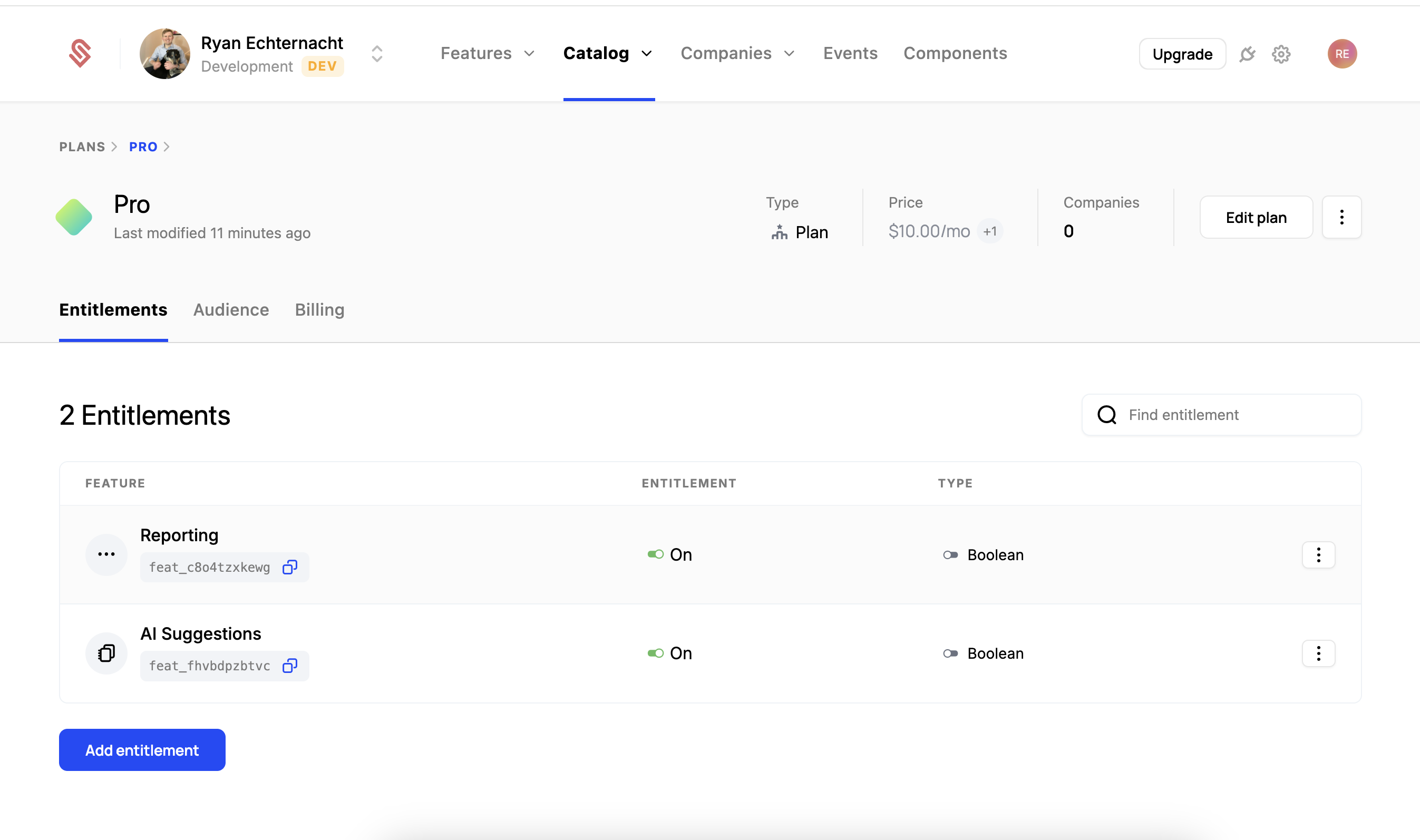
Configuring our Catalog
There are 2 step we want to take to make these plans available to our customers.
- Set the “Starter” plan as the Initial Plan for new sign-ups
- Configure a Fallback Plan for companies without an active subscription
- Set up a Trial Expiry Plan for when trials end
- Add the “Pro” plan to Live Plans to make it available for upgrades
To start, open the Configuration tab of the plans section (Plans > Configuration). Configure each plan type according to their requirements, then add the “Pro” plan to the Live Plans list. Click “Save” in the top right of the screen to apply the changes.
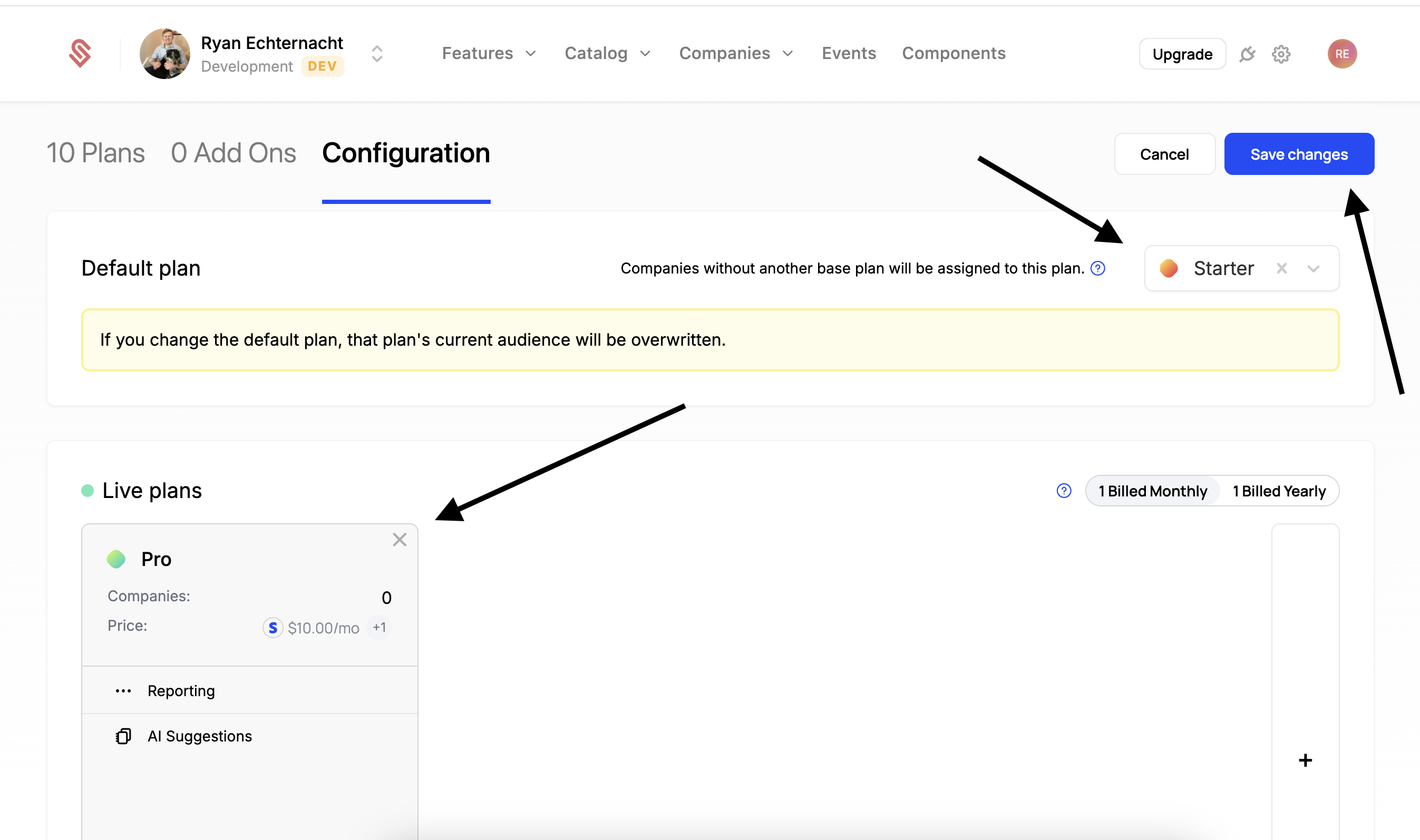
Confirming with a component
If you have the customer portal setup in your application, you can confirm that the plans are working by navigating to the customer portal and checking the plan you’re on. It should look like this, with the “Starter” plan selected and the “Change Plan” button visible.
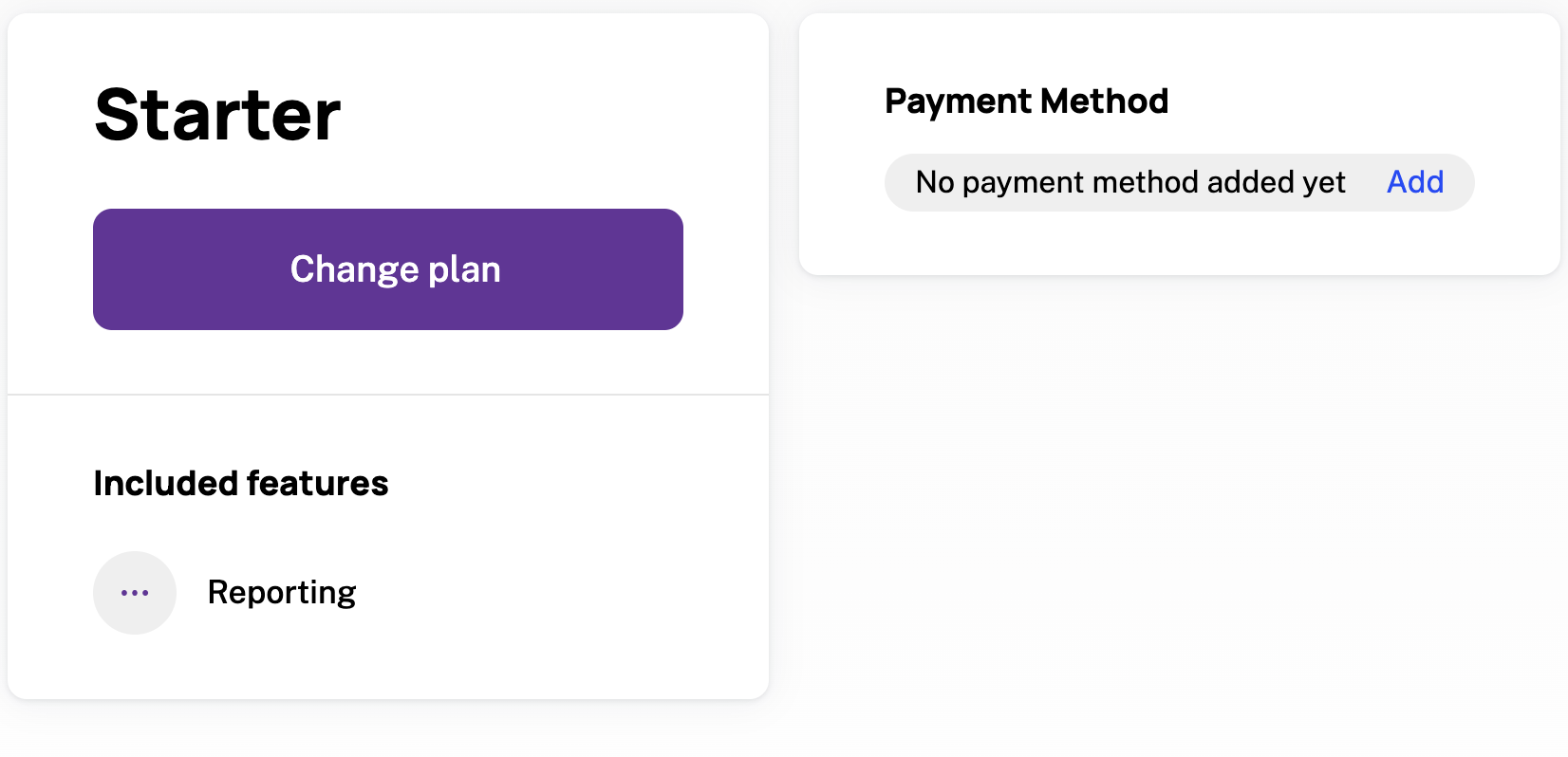
If you haven’t set components yet, you can also see this in the compoennt builder. Make sure to select one of your Starter plan companies from the dropdown at the top.