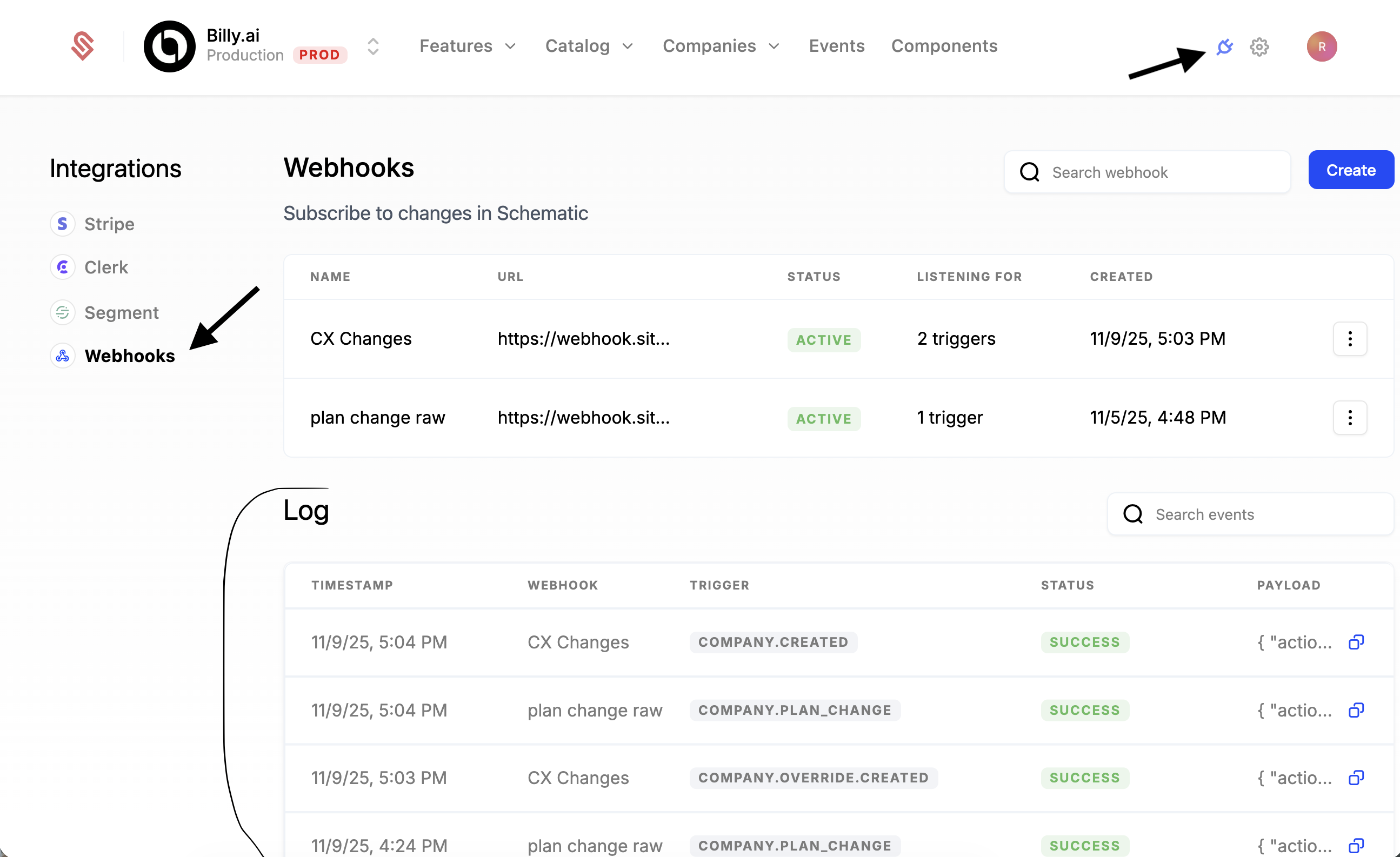Webhooks
Webhooks allow you to listen to triggers from Schematic to create alerts or keep external services up to date when data changes.
The following guide walks through setting up Slack alerts from Schematic data. We’ll be listening to company create and delete webhooks in a new Slack channel.
Supported webhook events
We currently support the following webhooks in Schematic (with more on the way!):
Webhook structure
Each webhook from Schematic will be structured with the following data:
Webhook trigger parameters
The contents of the body will vary depending on the trigger you listen to. You can test individual triggers easily by using free services like Webhook-Test.
Developer Tooling
On the webhooks page in Schematic, you can find a log of all webhooks Schematic has sent for your account. We will only show events that have an associated webhook configured.